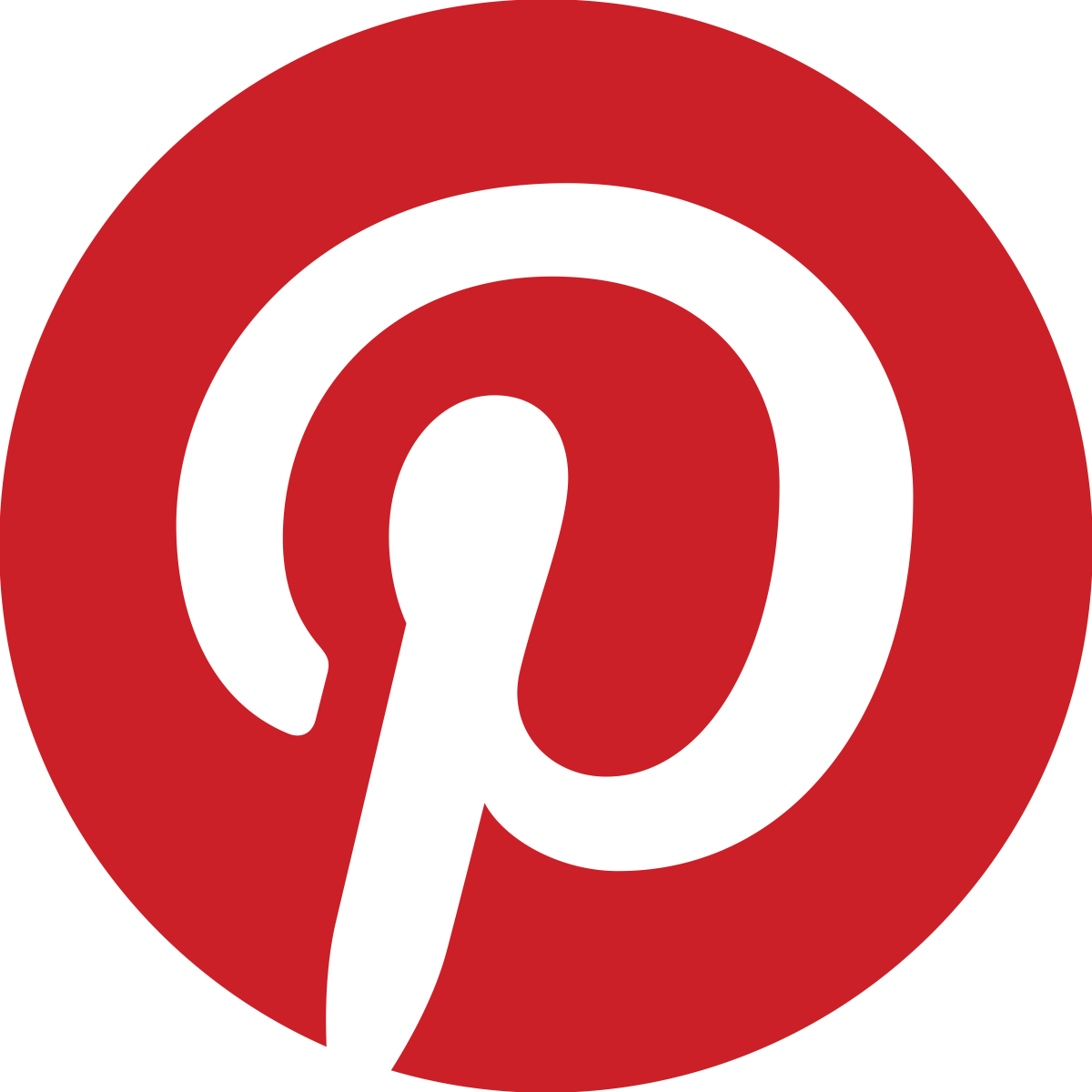How to Upload a YouTube Video
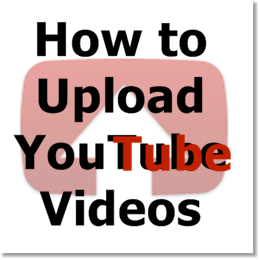
Uploading YouTube Videos Step-by-Step Guide
How to Upload YouTube Videos is a step-by-step guide to show you how to create and upload videos to YouTube.
This guide includes video instructions as well as step-by-step screenshots to help you upload your videos to YouTube. You will also learn about the YouTube Partner Program which is a way to monetize YouTube videos.
Essentially, you can use your Google AdSense account in conjunction with the YT Partner Program to make money online using the YouTube platform. You will also find free resources to learn how to create YouTube videos using CamStudio screen recorder and Animoto.
Poll: YouTube Account
Do you have a YouTube Account?
YouTube and Video Marketing: An Hour a Day by Greag Jarboe

YouTube Video Tutorial
How to Upload YouTube Videos?
Featured below is a step-by-step video tutorial on How to Upload YouTube Videos which will walk you through the process of uploading your videos to YouTube. The video tutorial is broken down into 7 easy steps which also shows you how to monetize your YouTube videos so you can make money on YouTube.
If you'd like to learn how to create video tutorials, like the one I created below, you can visit my CamStudio Review web page. This screen recording software is free to use and can also be used to capture your screen while playing video games. For step-by-step instructions, on How to Upload YouTube Videos, with screenshots, check the section below and follow the 7-step process.
How To Upload YT Videos
Step-by-Step Guide
Step 1: Login to YouTube & Click Upload

The first step, to begin uploading your video to YouTube, is to log into your YouTube account. Once you log in, click the "Upload" link at the top of the screen (as you see in the screenshot above). Then proceed to Step 2, to select the video file.
Step 2: Click "Select Files" Button
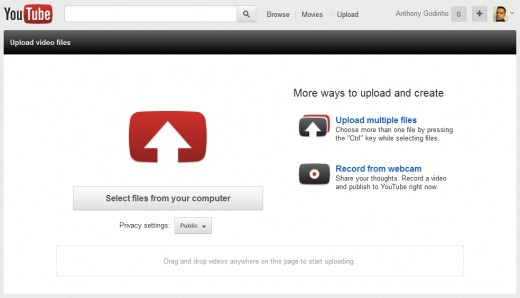
Once you click the "Upload" link, you will see a screen which looks similar to the one above. Click on the "Select Files From Your Computer " button.
Step 3: Choose Video File to Upload
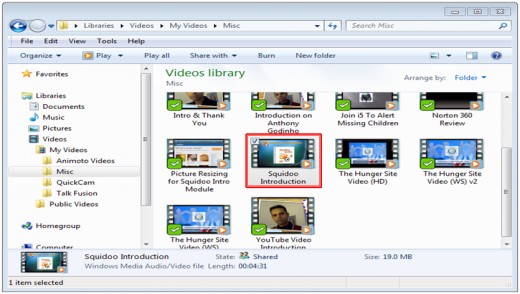
Once you click on the "Select Files From Your Computer " button, in Step 3, you will see a dialog box and be prompted to choose the video file that you want to upload to YouTube. Choose the appropriate folder and select the video file. YouTube supports several video file formats like ".WMV", ".AVI", ".FLV", ".MOV", and several others.
I generally use WMV or AVI formats and in most cases, I will edit the video file, using Windows Movie Maker, before I upload the file to YouTube. Make sure not to exceed the maximum limit on video uploads. YouTube allows videos of up to 15 minutes in length (in most cases). Also, YT recommends using video resolution with 16:9 aspect ratio, that is, wide screen.
Step 4: Enter Video Description
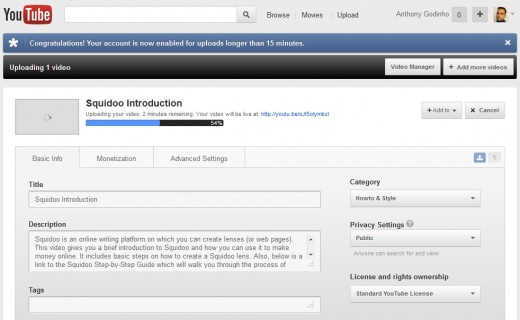
In Step 4, YouTube will start the uploading process and give you a live indicator on the status of the uploading process. While YouTube is uploading your video file, you can update the Title, Description, Tags, Category, Privacy Settings, and License of your YouTube video. Make sure to use relevant keywords in the Title and Description of your video this will help it get found on YouTube as well as on search engines.
In the Tags section also use relevant keywords. The Category section helps you categorize your video to be easily found in search results on the YouTube platform. You can use the Privacy Settings section (drop-down box) to make your video public or keep it private. And finally, in the License and Rights Ownership section, you can choose the appropriate license to manage your ownership rights to the video.
Step 5: YouTube Video Monetization
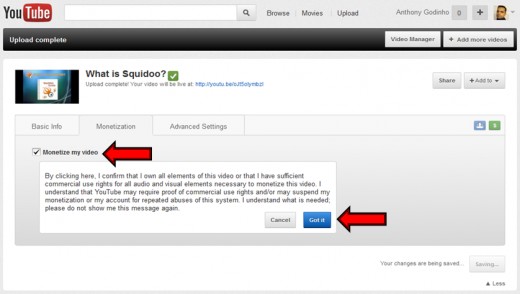
In Step 5, you can monetize your YouTube video which simply means that you can make money on YouTube using your videos through the YouTube Partner Program. In order to monetize your YouTube video, check the "Monetize my Video" box and then click the "Got It" button (under the "Monetization" tab). Next, in Step 6 (see below), you can choose the type of ads to display on your YouTube videos.
Note: Make sure that you own the rights to the video content, including any music you may be using in the video. YouTube will manually approve your video before it is monetized. And if there are any issues, you will be requested to provide proof.
Step 6: Choose Type of YouTube Ads
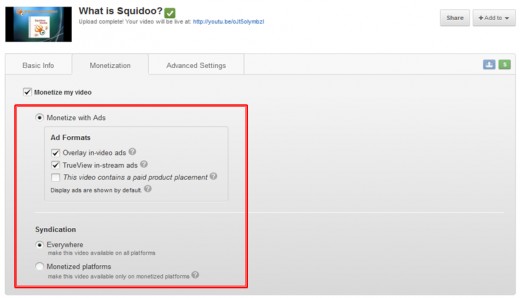
Once you've checked the "Monetize my Video" box, as shown above, in Step 6, you will have to choose the type of ads (or ad format) to display on your YouTube video.
Overlay In-video ads are transparent overlay ads appearing on the lower portion of your YT video. The viewer has the option to close the ad, by clicking the "x" button. These ads are not so intrusive and provide the viewer more control. These ads generally run for 15 seconds.
TrueView In-stream ads are displayed, on the full-screen, before or mid-way or after the video playback. The ad generally runs for 5 seconds before it gives the viewer the option to skip the ad. These ads generally run for 30 seconds.
Display ads are automatically displayed on the right-side of the video, on the YouTube platform, on a 300 x 250 banner ad, as well as above the video suggestion list. If you want to change the ad options or completely opt-out from them, at a later date, you can change the settings in the Edit mode (via the Video Manager).
Step 7: Setting Up Video Comments Moderation & Embedding
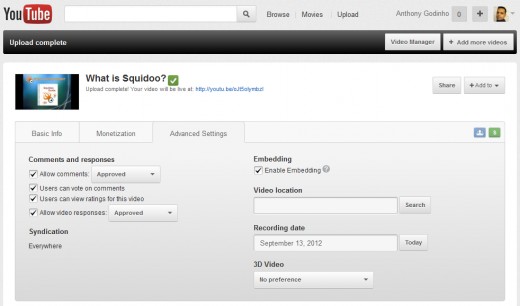
Finally, in Step 7, under the “Advanced Settings” tab, you can choose appropriate options to moderate comments, control voting and rating options, and enabling embedding on your uploaded YouTube video.
Make sure to save all the settings and that’s pretty much the whole process involved in uploading your video to the YouTube platform. If you require any further help on uploading video to YT, check the Help section below or leave comments in the Guestbook section.
YouTube Help & FAQs
YouTube Frequently Asked Questions
At YouTube's Official Help Website, you will find answers to frequently asked questions on managing your YouTube channel. Some of the questions you will find answer to, are as follows:
- How to Create a YouTube Account?
- How to Create and Manager YouTube Playlists?
- How to Create and Manage YouTube Channels?
- How to Associate YouTube and AdSense Accounts?
- YouTube Partner Program FAQs
If you have any specific question, please feel free to use the Comments section below and I will do my best to answer your questions.
Do you upload your videos to YouTube?
Credits: Google and the Google logo are registered trademarks of Google Inc., used with permission. Screenshots used on this web page are from author's YouTube Account.